Servicios al cliente
Sobre nosotros
Copyright © 2025 Desertcart Holdings Limited
Desert Online General Trading LLC
Dubai, United Arab Emirates








⚡ Elevate your home network to pro-level speed and security — don’t get left buffering!
The TP-Link AX5400 Archer AX73 is a dual-band WiFi 6 router delivering up to 5400 Mbps for ultra-smooth 8K streaming, gaming, and multi-device connectivity. Equipped with 6 high-power antennas, beamforming, and advanced MU-MIMO/OFDMA tech, it ensures extensive, stable coverage throughout your home. Featuring robust WPA3 security and TP-Link’s HomeShield suite, it safeguards your network and IoT devices. USB 3.0 sharing and app-based control make it a versatile, future-proof choice for demanding modern households.





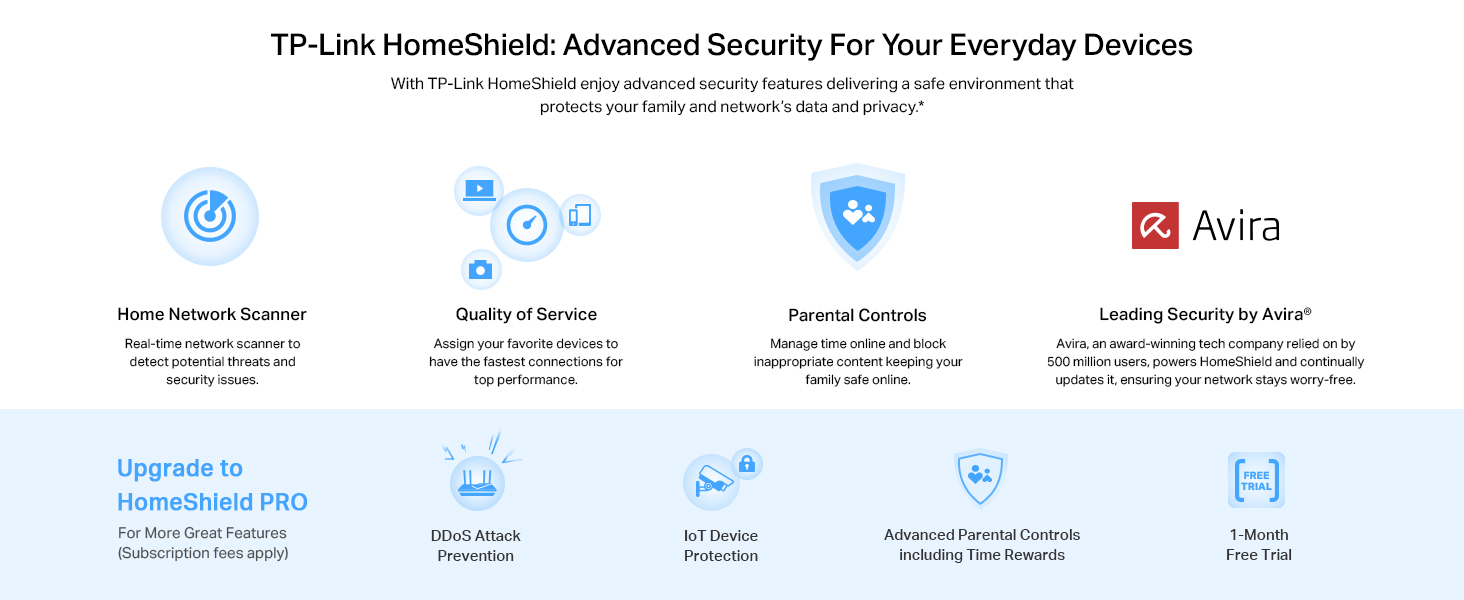


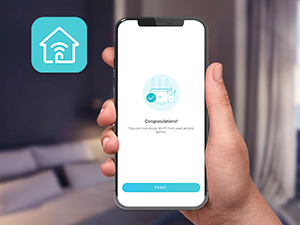

| Color | Black |
| Connectivity Technology | Wi-Fi, USB, Ethernet |
| Control Method | App |
| Data Transfer Rate | 5378 Megabits Per Second |
| AntennaType | Fixed |
| Maximum Upstream Data Transfer Rate | 2.5E+3 Megabits Per Second |
| Voltage | 100240 Volts |
| Frequency | 5 GHz |
| Wireless Compability | 802.11n, 802.11ax, 802.11b, 802.11g, 802.11ac |
| Is Modem Compatible | Yes |
| Controller Type | iOS |
| Antenna Location | Gaming, Home |
| Compatible Devices | Laptops, Desktops, Smartphones, Tablets, Game Consoles, Streaming Devices |
| Number of Antennas | 6 |
| LAN Port Bandwidth | 10/100/1000 Mbps |
| Security Protocol | WPA2, WPA3, WPA2-Enterprise |
| Is Electric | Yes |
| Operating System | Proprietary operating system developed by TP-Link |
| Frequency Band Class | Dual-Band |
| Number of Ports | 5 |
| Additional Features | Beamforming, QoS, WPS, Parental Control |
| Item Weight | 1.46 Pounds |
| Item Dimensions L x W x H | 10.73"L x 5.8"W x 1.94"H |
N**R
A distinctly better router.
This router was purchased to provide wifi coverage and communication with our Starlink modem, in lieu of its built-in router. The Starlink router's wifi worked, but it was not particularly zippy.Although I think of routers as being about as sexy as light switches, this router and its smartphone app REALLY seem like an upgrade. The coverage we get compared to our Starlink and Cisco routers was significantly better, the speeds are excellent, and the smartphone app simplified creating priority users, guest networks, and other network features. It is not a smart app that was created so the manufacturer can say "we have an app". It really puts stats and tools right in your hand. The app can even be used and monitored while you are on the road.I appreciate the ability to see which devices are connected to the router in real-time without logging in via a browser. I can also see all users and their connection speeds, whether 5G or slower. The user prioritization is also neat (allowing you to create someone who can get a preferred share of available bandwidth). The weekly report is OK, and it does show if any new devices have joined the network in the last week. The report area is also where parent controls are maintained... but I have not used that feature.This is an excellent value for the money... I am sure there was a cheaper option, but this really fills the need wonderfully.
P**G
Perfect router for most users
There are many routers claiming to be fast and support the max speed of the wifi 6 protocol. However, most routers fall short terribly. Some heat up like a toaster like AX3000 and some don't have the processing power i.e. the required number of CPUs to quickly process the packets by 20+ devices. Further, some are $300+ which kind of brings the affordability into play.This router however finds the right balance in all the features which I was looking to upgrade. I was looking in the range of about $100 and tried to AX3000. However, it heats up too fast and then starts to thermal throttle the speed and doesn't even stay connected with the clients like a laptop or mobile devices. I have tried a Netgear router from Costco AX4300 but fall short when around 20 devices are connected to it and don't support the mesh networking.Features which I wanted and like:Range:This device has a superb range by itself and covers my home pretty easily. I see I have a good wifi signal at all ends of my home and I live in a 2-floor apartment with the router placed upstairs.Mesh:I like to receive a good network in my backyard as well and so I have added a RE505X which costs another 80 bucks but saves money on my mobile data plan as I don't invest in an unlimited data plan. There is only 1 SSID that is broadcasted and it automatically switches based on where I am in the home.Heat:Some routers heat up and create a fire hazard and also have the probability of breaking down sooner than I like them to. This is not the case with this one and it stays relatively cooler and never experienced any slowing down of the network. I have touched it to check several times and it's good.Setup:The setup was really easy. The basic setup can be done in minutes and there is no RnD required. The tether app is pretty cool for basic setup. I also have requirements for static IP based on mac address and port forwarding. Both of them are easy to configure. They also have support for dynamic DNS so you can easily host your basic website in your home network. For this, I need static IP address reservation and port forwarding.Parental controls:This is a real plus that allows me to block youtube or any site whenever I need to get my kid away from the TV.Reboot schedule:I like to have a reboot schedule which is good this router has it and very easy to set up.LED lights:This router allows to turn off led lights and I like it that way once the setup is complete.Summary:I think its a router for average home with right balance of ease of use and price and features.Note: I have not been paid for this review and have bought the router with my own money.2 Weeks Update:Going strong with over 20 devices connected, no disconnections reported by anyone in device. I have 3 heavy internet users at home. No heating issues, range is good.4 Months Update:Working perfectly for 4 months. No issues.2 year updateStill works as new with no issues
M**A
Fast and Reliable WiFi Router
The TP-Link AX5400 WiFi 6 Router (Archer AX73) is a high-speed router that provides excellent streaming capabilities and long-range coverage. I have been impressed with the fast and reliable connection this router delivers, making it perfect for streaming movies, gaming, and working from home. The dual-band gigabit wireless internet ensures smooth and uninterrupted performance. Overall, I highly recommend this router for anyone looking for a top-notch WiFi experience.
Trustpilot
Hace 2 meses
Hace 3 semanas