



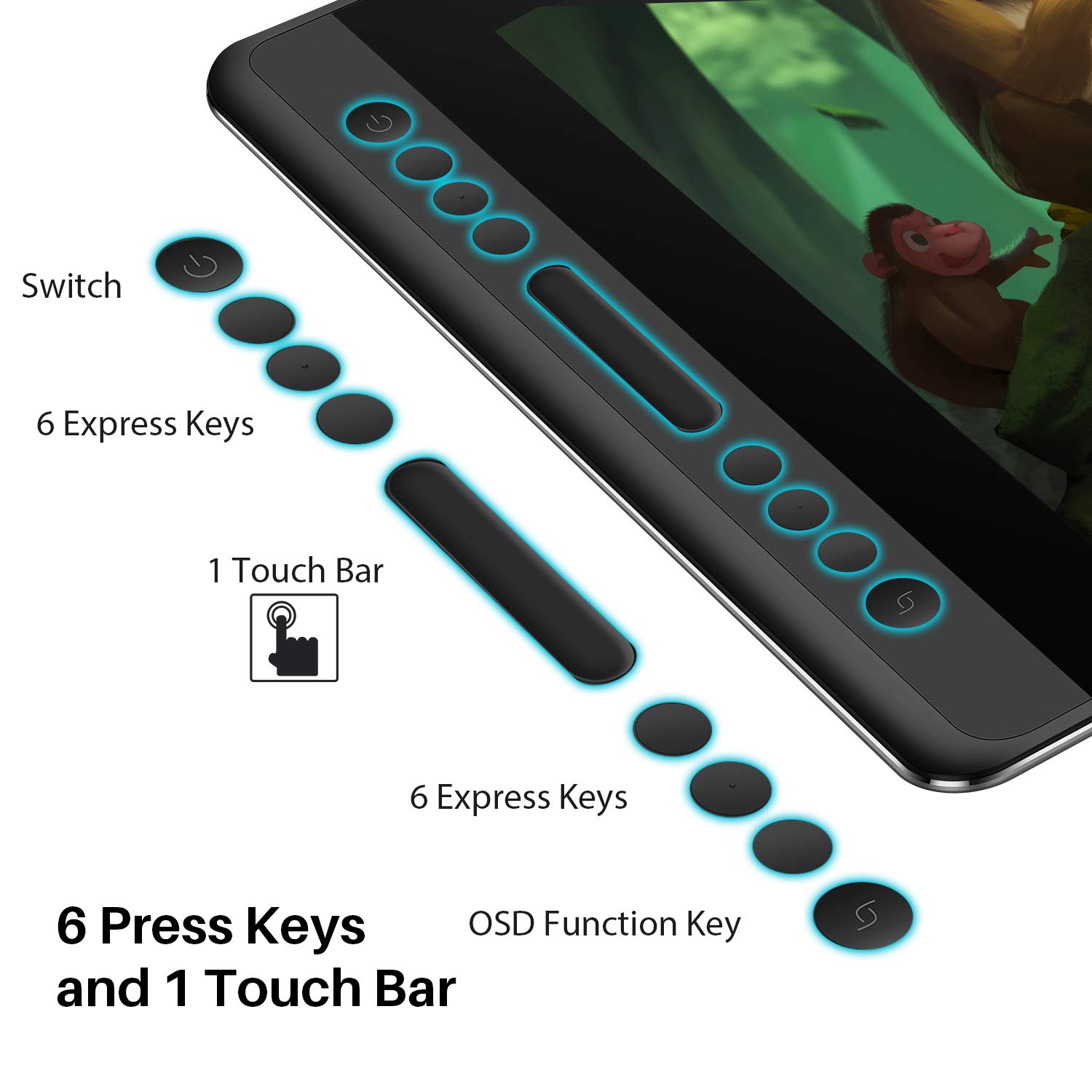



🎨 Elevate Your Artistry with Every Stroke!
The HUION KAMVAS Pro 16 Drawing Tablet is a versatile graphics tablet featuring a 15.6 inch anti-glare display, 8192 levels of pen pressure, and customizable shortcut keys. Compatible with Windows, Mac, and Linux, it offers a professional drawing experience with a focus on portability and precision.
D**A
Difficult to install on windows computers.
I found this extremely difficult to install on my windows laptop. The parallax error is just too much to hamdle. May be it was a faulty copy, i have ordered a replacement from amazon. Keeping my fingers crossed
S**N
Unleashing into Digital art with HUION Drawing Monitor Pro 16
The media could not be loaded. With the era of digital arts that is overflowing around, and you want to be a part of this amazing whimsical journey of creating arts. The Huion drawing monitor Pro is a perfect choice you would like to consider. The organic sketching, painting, and sculpting is easily attainable with this innovative device.I received the product on time, this is the Kamvas series drawing monitor from Huion. it consists, one tablet itself that features 6 press keys, 1 touch bar, 1 On and off button, and 1 OSD button on the side for quick navigation of the settings. Built-wise I'm truly pleased with its design, as the backside of the monitor features Aluminum finish and anti-slip silence grip and attractive Huion nickel finish logo gives it an elegant look.I downloaded the latest driver from the Huion site to work for windows version. Also, you can get the Mac version as well for your preference. You can customize these button with your likings for specific software programs. Before you use; It's good to calibrate the monitor with the Huion driver setting. This has the 15.6 inches of drawing area that features full laminated technology anti-glare glass panel. It has the dimension of 437.8 mm x 251.2 mm and thickness is 11.5 mm. The weight is just 1.35 kg; overall that makes it extremely portable device. Keep in mind, the IPS monitor is 120% sRGB color gamuts that have 16.7 million colors, that renders true to life color whatever you see in the monitor will appear precise to your eyes; also there is no parallax with the display and appear breathtaking.The PW507 battery-free stylus pen comes with precise tilt function and pressure sensitivity of 8192 levels. The performance is quite impressive and natural as whatever stroke I may use. Also, you will get 3-in-1 cable and the power adapter for connecting to your Pc or laptop. The 3-in-1 cable has split end that features Ac port, USB port, and HDMI port in it. Just make sure you plug it completely your USB cable and HDMI cable to your PC to work. Also, you'll get a monitor stand with this product; that is extremely useful in concentrating my work for longer hours; as you can rotate its angle whenever needed.The nib holder is extremely useful to have with this product; as you get 10 replacement nibs and 1 metal clip for changing the nibs when it wears off. The pen holder is cute in design as hold my pen more stylishly. The quick start guide, anti-fouling artist glove, and cleaning cloth make this product a complete powerhouse for any digital artist.If you are a traditional medium artist, this drawing monitor is a big plus as you don't have to manage the eye-hand co-ordination as any conventional graphics tablet requires that effort. You'll draw the line that truly updates in-front of your eyes as it feels like drawing on the paper.On the performance level, this drawing monitor seamlessly works on Photoshop, clip studio paint, Medibeng, gimp, ZBrush, Maya and many other applications you use without a hitch. Ultimately, I highly recommend this Huion drawing monitor to all artist to enhance their workflow that comes at extremely logical price-point.
A**N
Precise and beautiful
The media could not be loaded. Being a 3D animator and sculptor I always need a tablet to make the model good. The precision I need can't be achieved with mouse. I always used the regular pen tab. This is my first display pen tab and I fell in love with that the moment I start using it. The touch and feel of the tablet is so good that its difficult for me to use the mouse after only a week of usage.Drawing on this tablet is very easier and faster than using mouse or normal tablets. The thing I really liked about this tablet is the resolution. It's mind blowing. Every detail, every pixel looks so amazing. The 145% sRGB color make it possible for a wide variety of colors to be visible.The tablet comes ready to use with everything inside the box like type c to type C cable, power cable, huion 3 in 1 cable, a usb extension. A 3.0 pen, a glove, pen holder with nibs, a microfiber to clean the tab. I really loved the "felt" tips that came along with the tablet. Using those, change the whole working experience and makes it really amazing.The only issue I faced is the pen pressure not picking and it was because of the latest driver that aren't working quite well which got fixed by installing the older version and now the tablet is working amazingOverall it's an amazing if you're a sculptor, digital painting artist, concept artist or anything. I would totally suggest to go for it.
O**S
Not bad but there are issues
The tablet display I initially received started to flash (on and off) on the second day of usage. When I touched or pressed the top left corner or some buttons there, the display went off and on and the device was reconnecting to my pc. Also, the pen's nib didn't move smoothly when I increased the pen pressure so strokes in Photoshop increased their width and/or opacity in a jerky way. I requested a replacement.The second device was working ok for several days. The pen's nib movement was a little smoother but still not perfect - probably it is due to the construction of the pen. However, on the fifth day the same problem appeared. The only difference was that the display went off and on when I pressed the bottom left corner or buttons there or drew with higher pressure in the bottom middle part of the display. Again the device was reconnecting to my computer. The problem happens from time to time. If I didn't draw anything and just left the device on, no flashing and reconnecting happened. I'm still not sure if it is a hardware issue and not the drivers one.The other issue was that the tilt feature didn't work stably in Photoshop. I had to toggle the "Use Windows Ink" checkbox in the device driver to make Photoshop recognize the feature. But if I went back to the driver window for some reason (to adjust the pen's pressure curve or setup buttons' actions), Photoshop lost the feature again and I had to toggle the checkbox once more.
S**S
Perfect Purchase For Me (Line Updates and Tips!)
Hey there! This review is coming from an amateur hobby artist that prefers digital art and wanted to find the best tool possible within a reasonable price range. I'm not rich or anything but this is a hobby I care about so I spent maybe 5 months trying to find the ideal tablet that would take care of everything I needed it to without costing an arm and a leg. This was the tablet I settled on, and I've been extremely happy with my purchase, and I'm going to cover the concerns I had from reading previous reviews and how those worked out in practice.To start, I'm sure everyones biggest concern when debating on purchasing this is the "line wobble" pointed out by many other people. I'm happy to say that although this problem isn't solved completely, it isn't really a concern anymore! Huion has created a firmware update that once applied dramatically reduces the line wobble. It should be noted that this issue only really affected your drawing when you drew slow, diagonal lines, so for many people who do not draw this way they may not notice it. I have included before and after pictures(firmware update) to ease the concerns of anyone debating on this purchase but thinking that it might not function well enough for what they want.To receive this firmware update, you must email the huion support team at [email protected]. It includes directions on how to apply it, but a tip from me is that if the device does not show "connected" during the process, leave the usb/hdmi connected but disconnect and reconnect the USB-C port from the tablet and it will work!Now for my experience with the device... Digital has always appealed to me more than traditional as a medium, but for a few years all I've had was an old Wacom Bamboo. I never got over the disconnect between drawing on a surface and looking at different one, this feeling acted as a barrier to my motivation. I felt at home immediately upon switching to this device after it was set up and working. Even though I'm still only beginning to learn digital processes for art, I was able to crank out a painting the very first day I got it which i will include here!The screen is pretty, and I haven't yet needed to calibrate either the screen settings or the touch settings(which i hear there may be issues with unfortunately). The pressure and tilt work perfectly, and it was a significant step higher from anything that I had used. The device feels quality and the buttons/slider feel good to the touch! I feel that I will be able to grow and develop as a digital artist without feeling like there are any annoying hardware handicaps to fight through.Part of my reason for choosing this device was the smaller size and weight. It is very easy to hold and move, feels very good to hold up in my bed or to set on my lap in the chair. It isn't truly portable in that it will always require a computer and a wall outlet, but paired with my macbook they both fit easily in a bag and thats as good as portability will get for a device of this quality in my opinion.Some issues I had with it:On mac, the "Adjust Brush Size" setting of the slider did not function within photoshop. After some testing, I discovered that this functionality seems to break when you change the button bindings within the driver software. I fixed this by exporting my settings and reinstalling the driver, and importing my settings again. Testing with this it seems to work fine, however I was slightly annoyed support didn't help me with this and I had to troubleshoot it myself. There may be other obscure bugs like this that I haven't ran into yet, but here is my solution to this in case anyone needs it, I couldn't find one anywhere. In the case of other obscure bugs, I cannot promise that support will help or that you will find the answer easily online.There is some heat in the top of the screen. It gets warm, but I do not feel at all that this could impact the user or the device negatively, you typically do not have your hand at the top middle of the screen when drawing.At the very edges of the top of the screen, the mouse moves away from where you have the pen when drawing. This also has not affected me negatively, I draw in the middle mostly. I wouldn't have noticed it if other people hadn't pointed it out in other reviews, it wont affect your ability to draw with it.The stand that comes with it is pretty much garbage. It offers 7 height options but will only truly support the device at around 4 of those including just laying it flat. The lip of the stand that supports the bottom of the device needs to be longer after a certain inclination, currently it will just slide off. I can't really use it so now i'm just storing it. The pen stand is wonderful and sturdy, though, and includes 10 spare pen nibs which is very generous considering how long they can last. The stand quality hasn't impacted me much beyond disappointment, as I'd rather just hold the device anyway.So final thoughts after a week of owning this, I really love it. I feel if you are a fledgling artist looking to finally invest in good digital hardware, this is the ideal choice. If you are a seasoned digital artist, there may be larger options and more expensive options, but at this size and price you won't be upset with it as a more portable spare. I'm hoping this review eases the minds of anyone that was in my position and wondering if the kamvas pro 13 is the correct choice! I feel I'll be happily drawing on this for a few more years at least, and have really come to respect Huion as a company for offering such quality at this price for those of us who can't dump ~$2000 on a graphics monitor from Wacom.Rated material as high because it feels professional and nice. Rated durability as 4 because although I don't think it would break/scratch from use or maybe somewhat rough handling, I certainly wouldn't want to drop it from any height(like any screen device really). Ease of install rated 2 because of the need to contact support for necessary firmware updates (had to wait 12 hours for response) and issues with driver detailed above.
S**L
Excellent device for the money!
I have only been able to use this device a few times since I purchased it, but I do enjoy it. The thing that holds me back is not understanding the software (IE, Photoshop, Illustrator, etc.) I am trying to learn those programs more so I can begin producing artworks not only for school but to sell prints and even gain a job in the field of my study. One thing that I do enjoy about the Huion is its small size, and yet the screen is large enough to doodle on and the resolution is excellent! The stylus is responsive and the thing I like best is I do not have to charge it. The one thing I would like to see for a tablet like this is one that does not require me to plug it in to my computer to draw on it. That is difficult, however, because the it becomes a veritable computer in its own right. One day I would love to have a tablet that can work independently of the computer. It can be challenging to lug both around and I don't always have the desk space for both the laptop and the tablet.One of the things I do still struggle with is getting the colors and hues to match my laptop. That setup needs some improving. My laptop is a little more . . . I want to say red in hue, you know warm, and the tablet more cool? It is really hard to get an exact match. It is not hugely detrimental to the use of the tablet but it does make details and that a little harder to discern. Whatever I am working on, or even a video I am watching looks different on the tablet than it does on my laptop monitor.That said, I am more and more excited to put this to use every day. I have wanted to purchase a Wacomb but I have no where NEAR the funds to cover that sort of expense right now. This little Huion is a good investment for an old-timer beginner like me.Oh! One more thing... I had heard that different people had issues with line wobble when they drew a straight line slowly. I am noticing the same thing. It is not . . . bad, but it could be improved. I am not sure if perhaps there could be a driver update to fix that? This sort of technology is still new to me but I am excited to learn it and jump on the band wagon that is digital art.Oh my . . . my brain is throwing more details at me. Sorry!The side buttons... I don't use them much while doodling and maybe I'm just too much of a noob, but the slider where you can enlarge or decrease an image's size doesn't seem to respond well. But then again I am still new to this tablet and I having to learn all of the little nuances that go along with it. One of the Vloggers on YouTube that introduced the Huion to me the first time was Jazza. I had observed reviews from other artists too and at first was considering the X Pen Artist Pro, but another channel mentioned that the Huion was still a better deal for the money, so that combined with Jazza's shinning review convinced me to give this baby a shot. So we'll see how well this thing works out the longer I go.Loved the packaging when it was arrive. That black box was smexy! I personally loved that look. It was elegant and let the little details like the image of the tiger - an example of the work that could be done with this product - pop out. That was another reason I decided on the Huion. As small a detail as that may seem, the packaging was beautiful! The only thing I did not get in my package that others HAVE gotten - was the glove. That would be helpful. Mostly in keeping the oils in my hands from smearing the screen. It needs to stay nice.All in all, a nice little tablet. I have been wanting to play with it more the last few days and I think I will do that today. Let my art-bugs out, so to speak.Thank you . . . and sorry for the delay in my review.
J**L
It will do what you need it to.
Please bear in mind that this item is basically an add-on touchscreen monitor for your PC/laptop. It will need to connect to power, USB and the HDMI slot, AND you'll need drawing software- but, if you've read the description, you'd know this. That said, it works great. The programmable buttons weren't the easiest to set up, but once you understand how to, it makes drawing so much easier. The scroll-zoom feature is nice touch also. Nice alternative to spending thousands to have a standalone unit.
A**N
The experience is fantastic!
Before I get onto the product I want to bring into light the fact that this product was shipped without 'Sign on Delievery', which I thought was very dangerous and do not condone with such expensive items, I get this service even with $15 items I buy. The postman didn't even bother to knock at the door dispite me and everyone else here being home, it's a good thing I was actively checking the delievery status. Please provide 'Sign on Delievery' on products.PROS:-Great form factor and size allow you to travel anywhere with this and can be plugged up to most laptops.-Great pen stats for anyone looking for an upgrade.-Responsive 1080p screen!-Easy to follow software to adjust the tablet to your needs.-Out of the box ready for many programs (Drivers installed before hand obviously)CONS:-The stand is great, however the display can slip abit too easily at higher angles.-The screen squeaks at pen presses when it heats up.Upgrading from a a non display tablet to this was quite exciting and with the deal I was able to get on Amazon I just had to go for it. Moving from Wacom to Huion was in my eyes just the better choice considering Wacom's pricing on their products, and when it arrived a DAY after I placed my order I was bouncing off the walls.This display tablet is very thin and would be super easy to lug around with you on trips and the included stand it comes with, while simple, is very well made and sturdy. The only gripe I had about is that the little holder that flips out so the display can rest on is a bit short and the tablet can slip on higher angles if not careful.The Pen feels great and light, and I do think even lighter than the Wacom pen I was using though to be fair that pen was from a 2013 model.I have been using Clip Studio for this tablet and it worked right out the box using the 3 in 1 cable that does require an open HDMI and USB port to plug into the computer as well as a wall plug, if you do not have a HDMI free (DO NOT RECOMMEND USING THE MOTHER BOARD HDMI) Get an adapter for whatever plug you have free. The drivers where simple to install and the program is easy to understand and follow if you needed to adjust your shortcuts on the pen and tablet or even calibrate the screen, don't forget to get the up to date Firmware from Huion either by their support email or their site.The parallax on this tablet was barely noticeable, however when you got your pen at a tilt you can notice a different especially near the left edge of the screen (Right handed user here)Being able to draw right where the art is in front of you, when your pen is, it feels amazing and I can see as I get used to it I can improve on what I work with. last gripe I have is that it does heat up at the top and while the heat didn't bother me at all it makes the screen squeak when you put down the pen, I don't know if this goes away after some time but it can be distracting, just play some music to drown it out.Over all I love this and I think the upgrade was well worth it, personally I would try and get the Pro 16 but this is a REALLY good option still, if you're looking at buying a new tablet please consider this or the other Huion Display range, not for prices but their design and choices too!
I**S
Excellent tablet monitor for those on a budget - or those with limited desk space
So I've had a lot of experience using various tablets over the years, starting with the Wacom Graphire way back, to many, many models of the Intuos (that failed due to bad cable design and ports), along with a Cintiq 22HD and the Cintiq 24HD. While I loved the larger models of the Cintiq, they took up way too much space, along with repeatedly dying on my spontaneously (one time a refurb model died after being used once. Once!). Eventually I just went back to using regular tablets, as they are inherently more reliable and cheaper. That itch to draw on a screen came back though, and I noticed Huion has smaller sized ones which would work much better for me and my limited desk space.It comes with the basic necessities - pen, nibs, cable, etc. The cable is a USB-C that splits in to three cables - HDMI, USB, and power. The USB-C end that plugs into the screen itself is a right angle cable, that very smartly goes INTO the tablet, instead of the port being on the surface. This pretty much guarantees the cable won't come loose, and won't wear out over time from constant wobbling as you move or carry the tablet around. The build quality is also fairly nice, the back being some kind of metal, and just looking fairly premium all around. It does get kind of warm on the top and bottom though, as that's where the vents in the back are also located.There is also a stand included in the package, it's metal and plastic but feels fairly sturdy. My only complaint is that I wish there were more possible angles.The screen is matte, which is nice as it reduces glare, although it doesn't completely remove it. I recommend drawing somewhere a light source isn't directly shining over the screen. The colors seem pretty good, although they seem to be a mix of darker and more saturated than accurate. I make sure to check my colors on a calibrated screen because of this. There are buttons and a touch sensitive bar you can use on the side, however I use my keyboard for all shortcuts so I can't tell you if it works well. I'm assuming it probably does, if you bind it to the right shortcuts.The pen itself is very similar to the Cintiq pens, although the build quality isn't quite as good but it is just as comfortable. The nibs have a habit of...creaking when drawing. This isn't an issue when your angle on the screen is completely vertical, but if you end up drawing at an angle you may find it a bit awkward. It's not damaging anything though, as far as I can tell.Now, there was a wobbly line issue with the Kamvas pro 12 and 13, which I encountered early on when using this tablet (but eliminated with stabilizers in Clip Studio). This pretty much made the tablet unusable for doing clean line work in something like Photoshop, as it inherently lacks stabilizers unless you have Lazy Nezumi. They've recently released a firmware update that fixes this, nearly completely. You can get it by either contacting their support or downloading it off the Korean Huion site.Before, with the line wobble issues I wouldn't have been able to completely recommend this tablet if your primary program was photoshop, however after the issue was fixed, I can definitely recommend this, especially if you prefer smaller screens, are trying to save desk space, or don't feel like paying Wacom's exorbitant prices.A little tip when calibrating the pen: make sure your angle is completely vertical when tapping each dot! Otherwise it will look like there is a huge amount of parallax when there really isn't.
Trustpilot
1 day ago
1 month ago